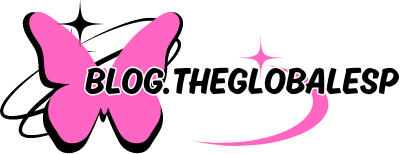Introduction to Windows Hacks and Tricks
Windows is a powerful operating system with countless features that can enhance your daily computing experience. However, many users only scratch the surface of what it has to offer. Whether you’re looking to customize your desktop, speed up performance, or troubleshoot pesky issues, there are plenty of hidden gems waiting for you to discover. In this post, we’ll explore nine awesome Windows hacks and tricks that will not only make your life easier but also help you unlock your device’s full potential. Get ready to take control of your computer like never before!
Windows is a powerful operating system, packed with features that can make your daily tasks easier and more efficient. Yet, many users only scratch the surface of what it has to offer. If you’re looking to unlock hidden potential and streamline your workflow, you’re in the right place.
From nifty shortcuts to secret settings, these hacks will transform how you interact with your computer. Whether you’re a casual user or an experienced pro, there’s always something new to learn. Get ready to discover nine awesome Windows tricks that’ll change the way you work and play on your PC!
Customizing Your Desktop with Hidden Features
Your desktop is more than just a background; it’s your workspace. Customizing it can significantly enhance your productivity.
One hidden feature is the ability to group similar apps into folders. Just drag one icon over another, and you’ll create a neat folder. This keeps things organized and saves time when searching for applications.
Did you know about virtual desktops? You can create multiple desktops for different purposes. Simply press Windows + Tab, click on “New Desktop,” and switch between them effortlessly.
Another cool trick involves customizing the Taskbar. Right-click on it to access properties where you can adjust which icons appear or even change its position on the screen.
Don’t overlook live wallpapers either! They add personality while providing quick access to widgets like weather updates or news headlines without cluttering your space.
Speeding Up Your Computer with Simple Tricks
Is your computer feeling sluggish? A few simple tricks can breathe new life into it.
Start by disabling unnecessary startup programs. Type “msconfig” in the Run dialog. Navigate to the Startup tab and uncheck items you don’t need at boot-up. This prevents unwanted applications from slowing down your system right off the bat.
Next, consider cleaning up your hard drive. Use Windows’ built-in Disk Cleanup tool to remove temporary files and system cache that accumulate over time.
Another effective method is defragmenting your hard drive if you’re not using an SSD. Search for “Defragment and Optimize Drives” in the Start menu, select your HDD, and hit optimize for faster data access.
Keep software updated. Regular updates fix bugs and improve performance while keeping security tight—an essential step in maintaining speed without extra hassle.
Mastering Keyboard Shortcuts for Efficiency
Keyboard shortcuts are game changers for anyone looking to boost productivity. Instead of reaching for your mouse, you can navigate faster and streamline your tasks with just a few keystrokes.
Start with the basics: CTRL + C to copy, CTRL + V to paste, and ALT + TAB to switch between applications. These simple combinations save precious seconds that add up over time.
Explore more advanced shortcuts like Windows key + D to minimize all windows or Windows key + L to lock your screen instantly when stepping away.
Don’t forget about customizing shortcuts in specific applications too. Many programs allow you to set personalized commands tailored precisely for how you work.
Practice these frequently until they become second nature. Your fingers will learn where each shortcut lies, making every session on your computer smoother and more efficient.
Troubleshooting Common Windows Problems
Windows can sometimes feel like a maze, with unexpected glitches and issues popping up. Don’t panic; most problems have simple solutions.
Have you encountered that dreaded blue screen? It often indicates hardware or driver issues. A quick restart might help, but if it persists, booting in safe mode could be your best option.
If applications crash unexpectedly, try updating them through the Microsoft Store or reinstalling the problematic software. Sometimes all it takes is a fresh start.
Network connectivity problems are common too. When Wi-Fi seems elusive, resetting your router usually does wonders. You can also run the built-in troubleshooter to identify issues automatically.
Slow performance may indicate cluttered files or background processes hogging resources. Use Disk Cleanup to free up space and check Task Manager for any rogue applications draining power without your knowledge.
Conclusion
Windows is packed with features that can enhance your experience. By applying some of these hacks and tricks, you’ll streamline your workflow and personalize your setup to better suit your needs. From customizing the desktop to mastering keyboard shortcuts, there’s a wealth of opportunities at your fingertips.
Troubleshooting issues becomes less daunting when you know where to look for solutions. Taking advantage of simple tweaks can speed up performance significantly. Each tip shared in this article serves as a stepping stone toward making everyday tasks simpler and more efficient.
Whether you’re an experienced user or just starting out, these strategies empower you to make the most of Windows. Embrace the power of customization and efficiency today!